 Here we review the Anabat Scout from Titley Scientific. The Scout is an easy to use active bat detector that offers excellent quality live audio and recording, plus many handy surveying features and durability that sets it apart from other detectors. It uses heterodyne, auto-heterodyne and frequency division audio that can be recorded in either full spectrum or zero crossing files.
Here we review the Anabat Scout from Titley Scientific. The Scout is an easy to use active bat detector that offers excellent quality live audio and recording, plus many handy surveying features and durability that sets it apart from other detectors. It uses heterodyne, auto-heterodyne and frequency division audio that can be recorded in either full spectrum or zero crossing files.
Designed with professional surveyors as well as the more serious bat enthusiast in mind, the Scout is an ideal detector to take on bat emergence and transect surveys. This is thanks to great features such as a bat counter and GPS tracking transect mode.
How we tested
In early July 2021, we tested the Scout outside an old barn in South Devon to monitor the dusk emergence of several bat species. The building was known to host many common pipistrelles, brown long-eared, lesser horseshoes and some myotis species. We wanted to see how easy the detector was to use in the setting of a busy emergence and get a feel for its recording quality and its special features. The audio was set to auto-heterodyne to see how good this feature would be with multiple bats close by. Under the trigger settings is the option to adjust the sensitivity, which we set to high as there was unlikely to be too much undesired noise in this setting.
What we found
Firstly, it is worth noting just how lightweight (at 160 grams without batteries) and easy to hold the Scout is with its handy wrist lanyard and comfortable fit within your hand. These features are particularly important when undertaking long surveys and holding other equipment such as a clipboard for instance.
The OLED display screen is small, but bright, so key information such as peak frequency and time is easy to note in the dark. With just key information visible, the screen does not become too “busy” unlike some detectors, which in some circumstances is a real advantage as it avoids too much distraction. The buttons all glow in the dark, which we found very useful once it had become completely dark, as it kept navigation simple, without having to use a torch.
One of the Scout’s most handy features are the in/out bat counter buttons which enable you to easily tally the number of bats recorded coming out and back into a roost, without the need to look away to make notes and perhaps miss bats. The counter also time and date stamps and geotags each count (CSV file output), so saves you having to manually note this data.
The Scout has a transect mode which notes a GPS coordinate every second so maps out your route as you walk it. It also logs another GPS coordinate for every bat recording made which produces detailed transect maps.
We found that the adjustable volume control was very good and loud enough when needing to compensate for background noises such as a passing lorry.
Also noteworthy was the Scout’s ability to record voice notes. Once it has become fully dark or if you are surveying and need to keep your eyes fixed on bat watching, then the ease of just speaking into the device to add survey notes or further information is very helpful.
The Scout was very productive at picking up all the bats we encountered during the evening (although sometimes a brown long-eared emerged without calling and was missed). The auto-heterodyne tuning to the peak frequency was superb and saved much time. On a few occasions, we switched to manual heterodyne which enables you to adjust the frequency by moving the up and down arrows. This setting would be useful when first teaching beginners. The Scout’s range is also excellent, which was demonstrated when a high flying noctule was picked up probably over 30 – 40 meters away.
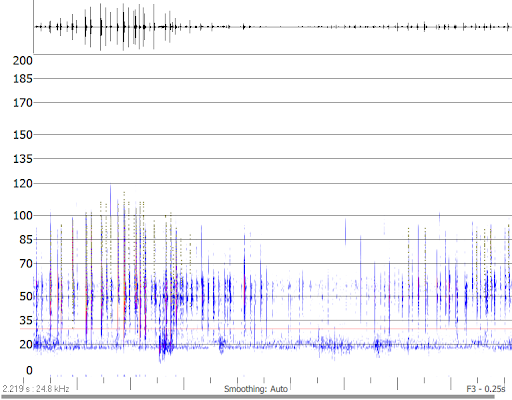
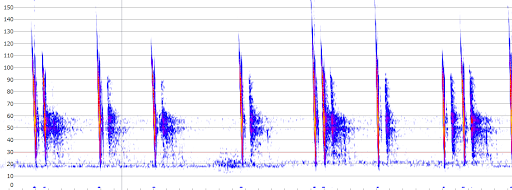
The recordings were always clear through the built-in speaker, although there is also the option to attach a 3.5mm headphone jack. All recordings come with GPX track files attached. This gives accurate GPS data, that when viewed on the free software: Anabat Insight, a .KML (Keyhole Markup Language) file can be generated using Google Earth which will show your route with location tags for each bat recording.
All recordings were stored on an SD Card (recommended min: 32GB and max 512GB) and then output via WAV (Full spectrum) and Anabat sequence files (Zero Crossing).
Battery life lasted roughly 10 hours on 2 x AA (NiMh, Alkaline or Lithium) batteries with the remaining memory space and battery life displayed on screen, so we could keep a check during the evening.
Our Opinion
The Anabat Scout is certainly one of the easier to use, professional bat detectors available. It is highly accurate with its triggers and by being so lightweight and practical it makes for an ideal choice for both ecological surveyors and keen naturalists alike. The Scout has been designed with the needs of surveyors in mind and even those new to bat detecting, will find it simple to use and highly rewarding.
The main limitation found was that the Scout does not display full spectrograms like the Anabat Walkabout, therefore beginners particularly, may not find this detector so helpful for learning the differences in calls and identification in the field.
Overall, we feel the Scout offers very good value as an active detector that will fulfill the needs of most ecological surveyors. Its advantage of being incredibly easy to use and get to know, makes it fantastic for beginners, subcontractors and educational purposes also.
The Anabat Scout can be found here. Our full range of active bat detectors can be found here.
If you have any questions about our range or would like some advice on the right product for you then please contact us via email at customer.services@nhbs.com or phone on 01803 865913.



