 The Wildlife Acoustics Song Meter SM2BAT+ is a passive ultrasound recorder that can be left out in the field for long periods of time to record ultrasound at frequencies of up to 192 kHz. The SM2BAT+ comes packaged in a plain green weatherproof box making it easy to position discretely without the need for expensive or time consuming efforts to weatherproof/camouflage it. Setting a bat detector up for passive monitoring can be a slightly daunting experience for the first time user so we have produced an annotated internal diagram (see below right – click the image to enlarge) and this blog post describing our experiences getting started with the SM2BAT+. Despite feeling a little scared at
The Wildlife Acoustics Song Meter SM2BAT+ is a passive ultrasound recorder that can be left out in the field for long periods of time to record ultrasound at frequencies of up to 192 kHz. The SM2BAT+ comes packaged in a plain green weatherproof box making it easy to position discretely without the need for expensive or time consuming efforts to weatherproof/camouflage it. Setting a bat detector up for passive monitoring can be a slightly daunting experience for the first time user so we have produced an annotated internal diagram (see below right – click the image to enlarge) and this blog post describing our experiences getting started with the SM2BAT+. Despite feeling a little scared at 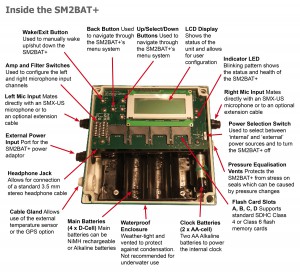 the sight of circuit boards I am pleased to report that I found the SM2BAT+ to be very user friendly – read on for our idiot’s guide to setting up an SM2BAT+.
the sight of circuit boards I am pleased to report that I found the SM2BAT+ to be very user friendly – read on for our idiot’s guide to setting up an SM2BAT+.
Getting started
The first thing you will need to do is insert four D-Cell batteries into the slots. A number of variables affect battery life including the quality/type of the battery, temperature, and the recording mode. The manual produced by Wildlife Acoustics suggests that if high quality Alkaline D-Cells are used at 20oC then you should get 130 hours recording time at 192 kHz mono and 100 hours recording time at 192 kHz stereo or 384 kHz mono when using in WAV mode and over 300 hours of recording time when using ZCA mode.
Next you will need to insert an SDHC card into one of the Flash Card Slots. Wildlife Acoustics recommend using good quality SDHC Class 4 or Class 6 cards and a single 32GB card should easily last a minimum of 2 weeks.
How to programme your SM2BAT+
Now it is time to programme your SM2BAT+. Setting up a simple schedule is very easy, switch the unit on by pressing the WAKE/EXIT button. Once it has woken up you will be able to see whether your SDHC card has been accepted and how much spare memory is available. To programme your unit press the SELECT button to see the menu; then to scroll through the menu options press the UP and DOWN buttons, press BACK to move back up a level, and press SELECT to move left and/or toggle through a list of options.
Below left shows a schematic (click to enlarge) of the Song Meter Main Menu and includes the settings I used for a trial run of the SM2BAT+. The first page of the menu includes three options – Schedule, Settings and Utilities. Setting the schedule could not be easier, press SELECT when the cursor is flashing next to Schedule, then press SELECT again, update the time using the UP and DOWN buttons then press SELECT again to keep moving to the left filling in the details as you go. You will see that I have set our SM2BAT+ to come on at 20:30 and record for 10 hours.
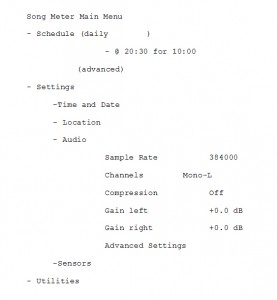 Press BACK to come out of the Schedule menu and then DOWN to move to Settings, then SELECT again to enter the Settings menu. For a quick test of the unit you will need to set the time and date using the UP, DOWN, SELECT, and BACK buttons as before. Finally select AUDIO to check the recording settings. In my test run I opted for a Sample rate of 384000 (384 kHz) because we have lesser horseshoe bats in the Totnes area. This is because the maximum frequency recorded is equal to half the sample rate – consequently, at a sample rate of 384 kHz the SM2BAT+ will record ultrasound at frequencies up to 192 kHz on one channel (perfect for lesser horseshoes that echolocate at around 110 kHz). If you want to use both channels (i.e. two microphones) you have to record at a maximum sample rate of 192 kHz. Although you may miss lesser horseshoe bats the big advantage of using both channels is that you can separate the microphones (using extension cables – available from NHBS) by up to 100m, effectively doubling the number of bat detectors you own for the price of a couple of cables. Alternatively you can separate the microphones by 10-20m to measure flight directionality along a linear feature.
Press BACK to come out of the Schedule menu and then DOWN to move to Settings, then SELECT again to enter the Settings menu. For a quick test of the unit you will need to set the time and date using the UP, DOWN, SELECT, and BACK buttons as before. Finally select AUDIO to check the recording settings. In my test run I opted for a Sample rate of 384000 (384 kHz) because we have lesser horseshoe bats in the Totnes area. This is because the maximum frequency recorded is equal to half the sample rate – consequently, at a sample rate of 384 kHz the SM2BAT+ will record ultrasound at frequencies up to 192 kHz on one channel (perfect for lesser horseshoes that echolocate at around 110 kHz). If you want to use both channels (i.e. two microphones) you have to record at a maximum sample rate of 192 kHz. Although you may miss lesser horseshoe bats the big advantage of using both channels is that you can separate the microphones (using extension cables – available from NHBS) by up to 100m, effectively doubling the number of bat detectors you own for the price of a couple of cables. Alternatively you can separate the microphones by 10-20m to measure flight directionality along a linear feature.
Next you need to select which channel to record on. Under Channels I selected Mono-L to record from the left hand microphone input. For Compression I selected Off which means that the SM2BAT+ is in trigger mode and records individual WAV files for each trigger. Analook users may prefer to use the ZCA option which records individual ZCA files for each trigger. Alternatively, some users may prefer the WAC0 option which produces a continuous compressed WAC file for the duration of the recording period (actually the files are size limited so I found that 1hr 33min chunks are produced). That’s it… all you need to do now is take your SM2BAT+ to your field site.
Field set-up
Once at your field site check the settings and do a test recording. To do this plug some headphones into the headphone jack and start recording by pressing both the UP and DOWN buttons simultaneously. Once the recording has started press SELECT to view the channels and then make some ultrasound by eg. tapping your fingers and thumb together or rattling some keys. If all is well then put your unit back to sleep, seal the weatherproof enclosure (don’t forget to take a screwdriver with you) and plug your microphone in to the left hand microphone input (using your extension cable makes hiding the unit much easier). It is worth remembering that the indicator LED is visible when the lid is on so make sure this cannot be seen by passers-by.
Data analysis
Downloading the data is also easy – simply remove the SDHC card and place it into an SD card reader. To analyse the data I used Pettersson’s BatSound v4.12. My WAV files opened immediately and I used the Close, open, next button to scroll quickly through the files so the analysis was quick and painless. On my first night I recorded soprano pipistrelle and greater horseshoe bats in the centre of Totnes.
